How to use Raizer Wallet
1. Create Wallet
- Click on the Login at Login screen.
- 12 passphrases used to access your wallet is randomly generated. It is only displayed once, so make sure you save it (Please see Keep 12 passphrases for tips on keeping them safe).
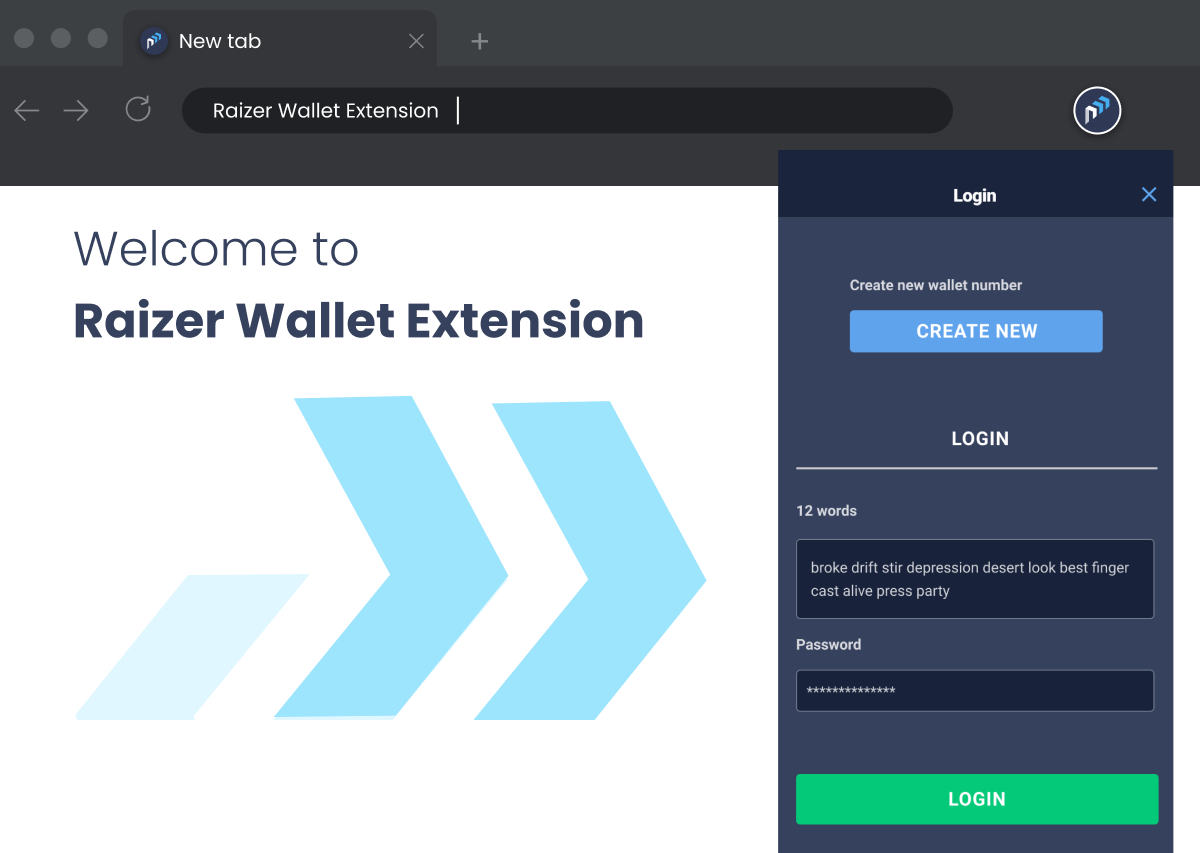
2. Login
- Input your 12 passphrases (required) and password (optional).
- Password is used to encrypt your passphrases.
- If you don't set a password, the next time you open Raizer Wallet, you need to input your passphrases again.
- If you have already login in Raizer DEX, Raizer Wallet will be automatically logged in.
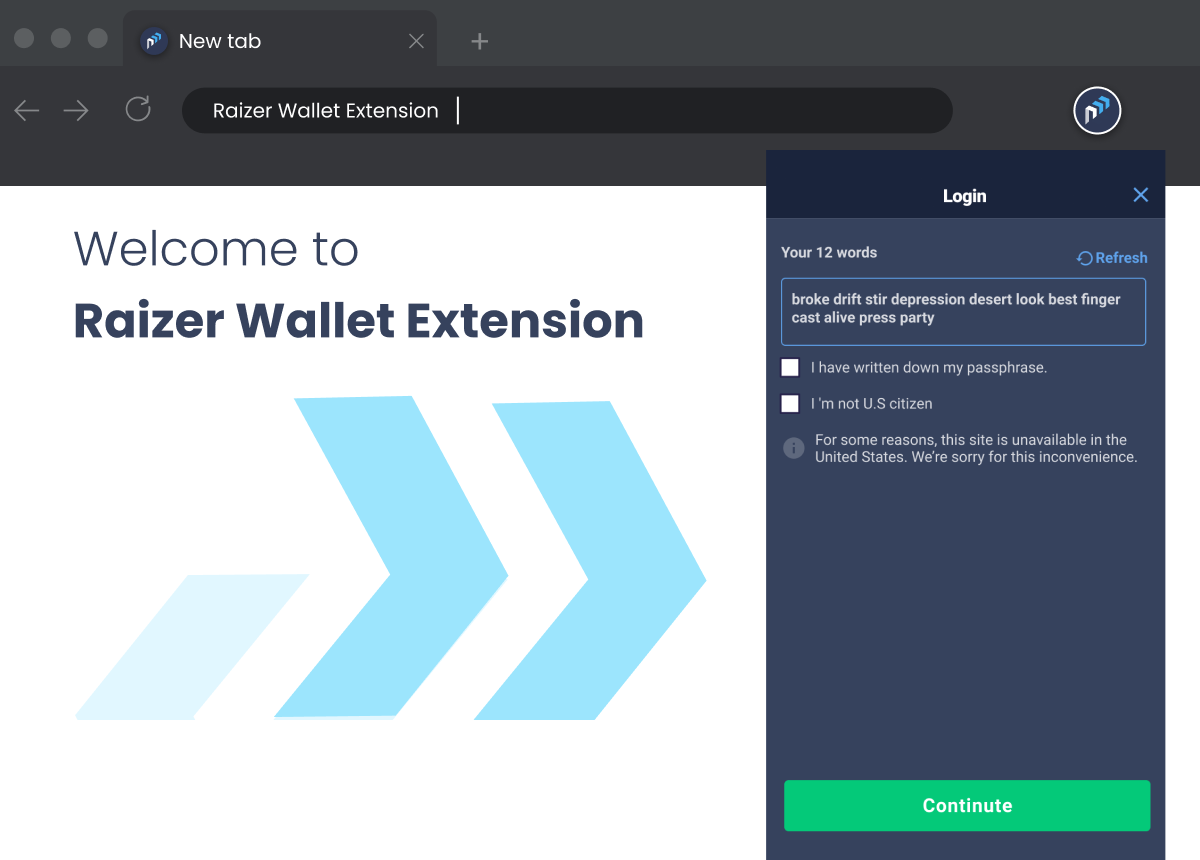
3. Show Public/Private Key
- Click Details in Index screen to bring up Address Details screen.
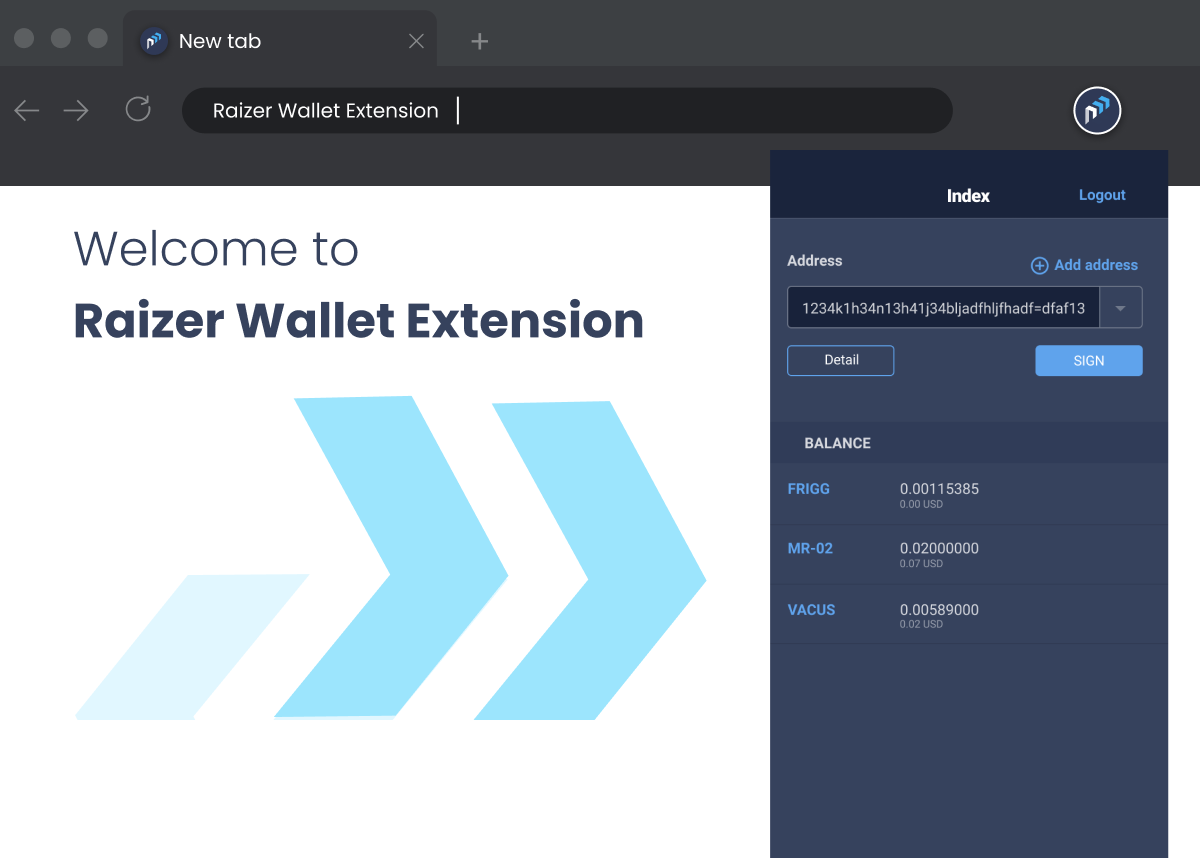
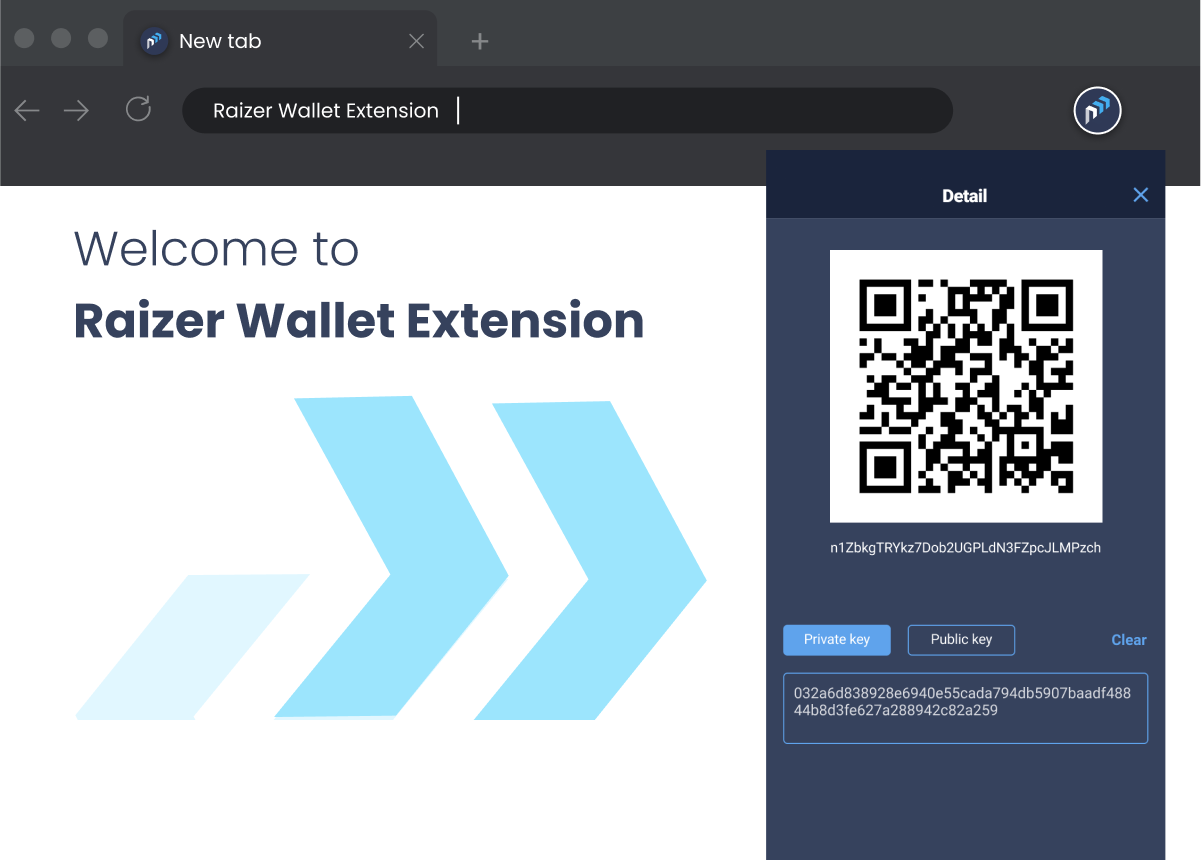
- Click Public Key or Private Key button depending on what key you want to display.
- If anyone know your Private Key, they can access your current address fund. Please make sure nobody can look over your shoulder or see your screen when you're displaying your Private Key.
- Double click to copy the key to clipboard.
4. Sign Mesage/Sign Transaction
- Click Sign in Index screen to bring up Sign screen.
- Choose Sign Message in the upper tab.
- Input your Message into the Sign message textbox.
- Your signed message will be displayed in the Output textbox.
- Double click to copy it into clipboard.
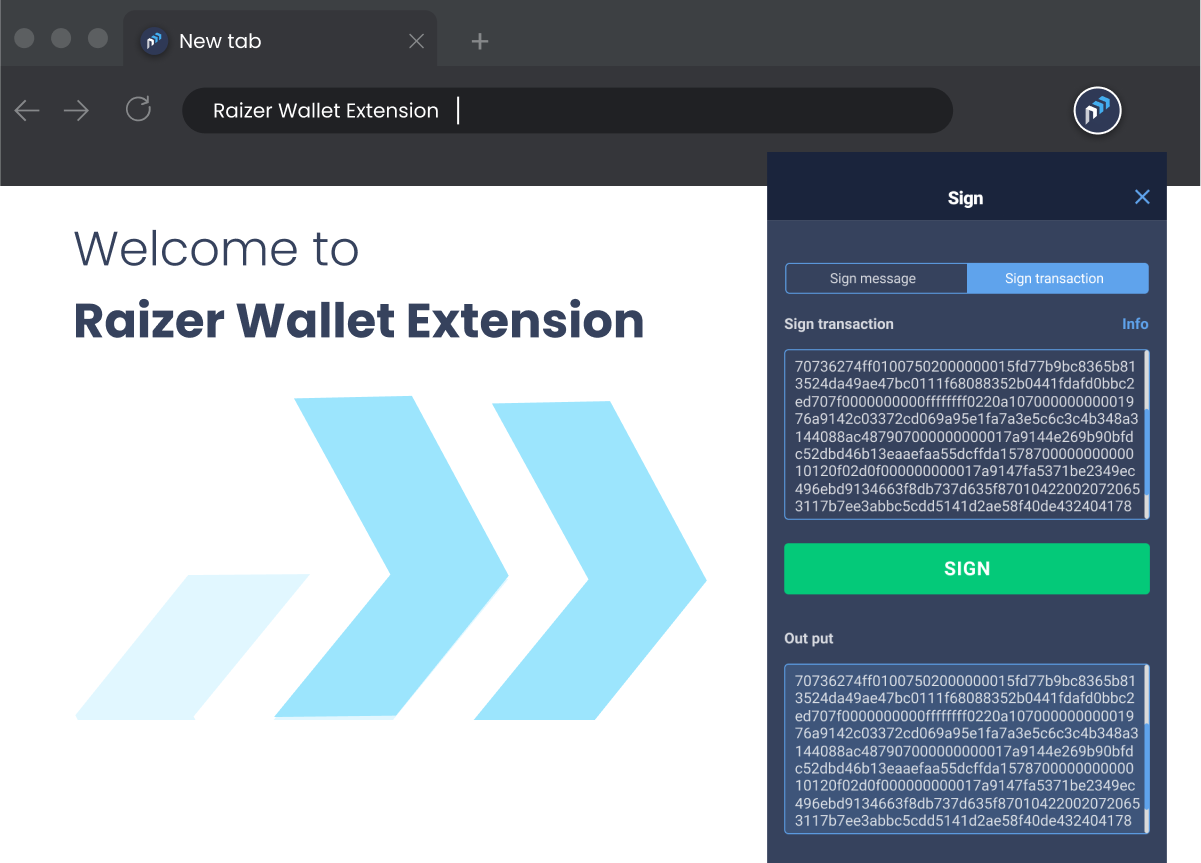
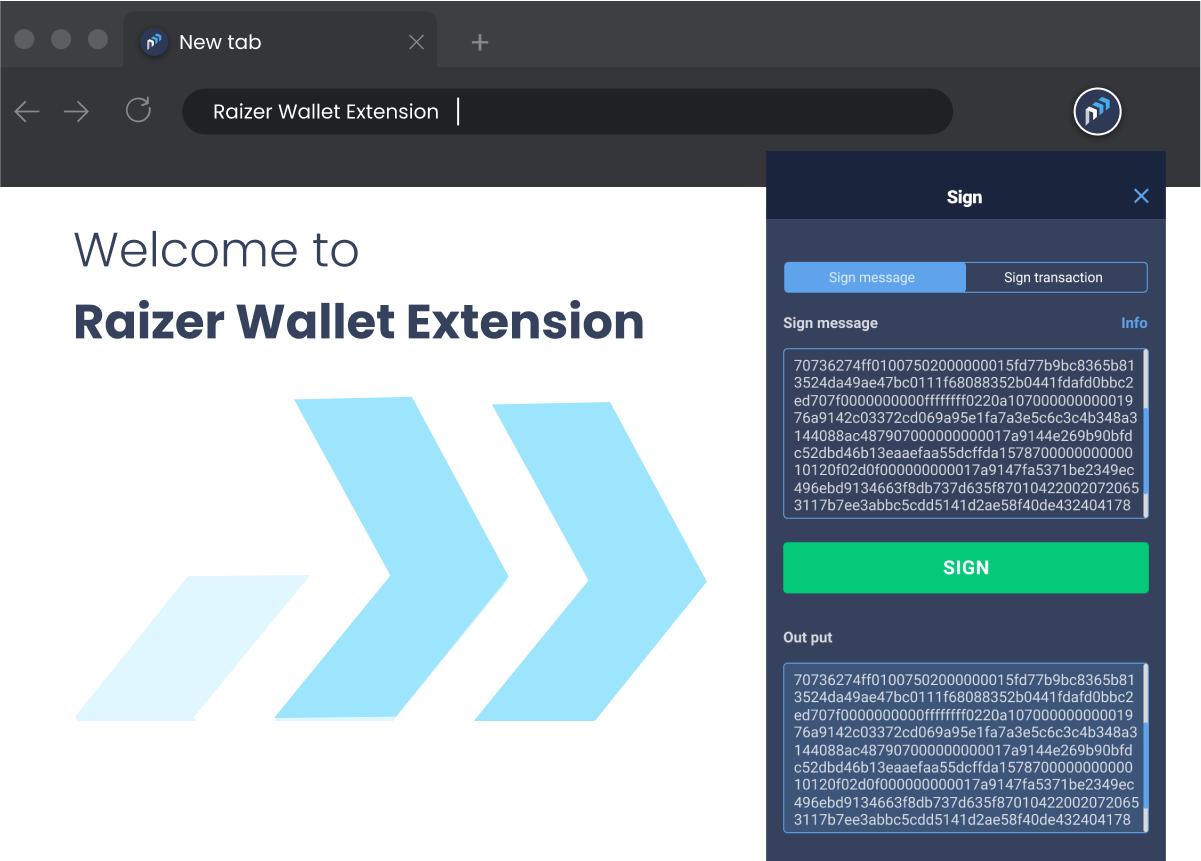
- Click Sign in Index screen to bring up Sign screen.
- Choose Sign Transaction in the upper tab.
- Input your transaction hash into the Sign transaction textbox.
- You can double check your transaction data with the Info button to make sure that it is the correct transaction.
- Your signed transaction hash will be displayed in the Output textbox.
- Double click to copy it into clipboard.